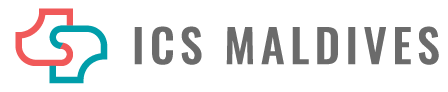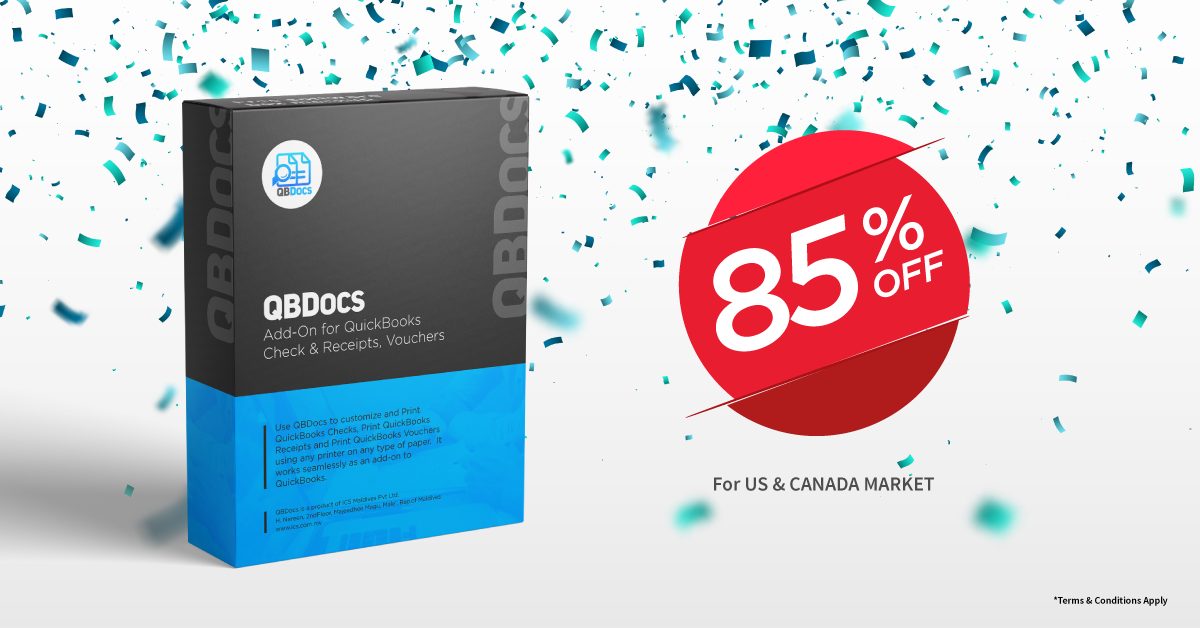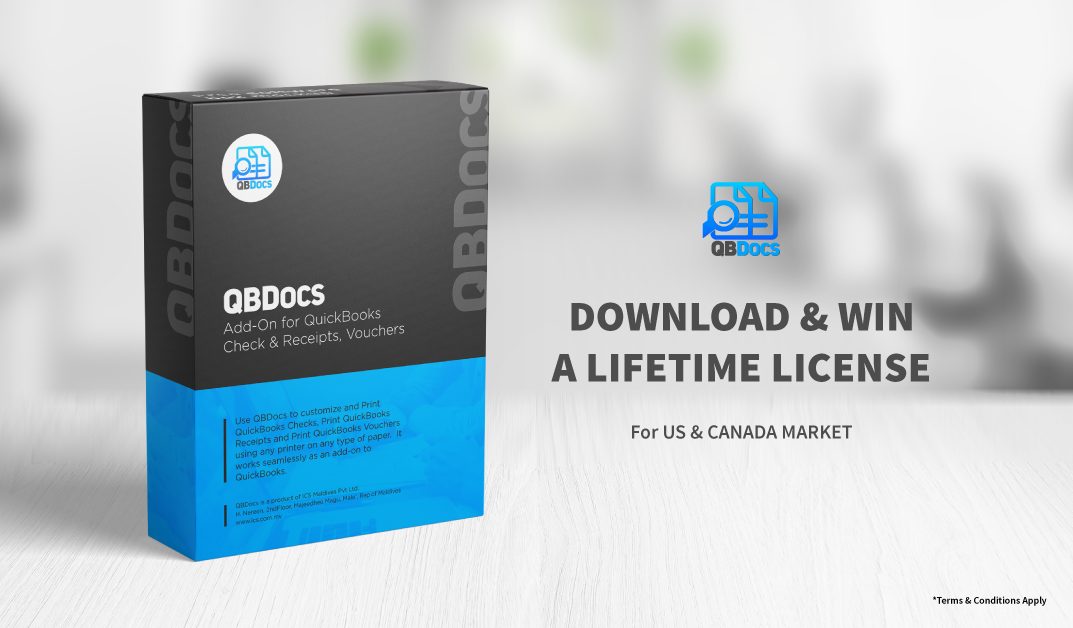In this tutorial we are going to explain in detail how you would setup and configure QBDocs. For ease we have produced the below video.
Step by step explanations of how to Setup & Configure QBDocs with Quickbooks:
Now that we have learnt how to integrate QBDocs with QuickBooks in our previous tutorial, in order to printer Cheques, Vouchers, Receipts and Journel Vouchers, we have to configure some of the settings in QBDocs. Lets follow the steps below:
1. To view all the column fields to set preferences, right click and click that best fits your requirement. Select each type of templates for the relevant account. You can use these templates or use your own templates by copying and modifying templates from template list.
2. There is an option that if you only need to print voucher without printing a cheque, for a given account, you need to select “Not Needed”, from the check template drop-down.
3. Fill up the field with names for Prepared, Checked, Approved and authorized, its mandatory to fill these fields, but if you want you can keep the received field blank.
4. You can select the Cheque template from the Check template column, Payment Vouchers in the PV Column, Bill Payment Vouchers in the BPV column, Receipts from the RV Column.
5. From the JV Template drop down select the template for Journal Voucher.
6. PVoucher Column holds the auto incremented number for both payment voucher and Bill Payment Voucher, R Voucher column holds the auto incremented number for Receipts.
QBDocs has now been successfully setup and configured with Quicbooks!
Related Articles:
Previous & Next Tutorial in the Series of 6 Tutorials.